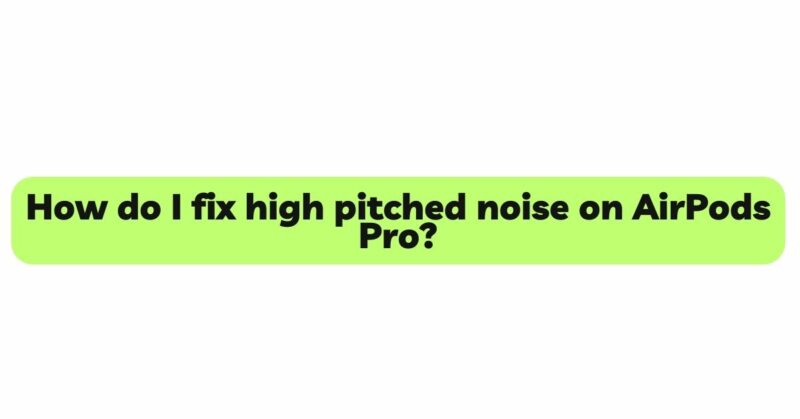AirPods Pro, Apple’s top-of-the-line wireless earbuds, have gained immense popularity for their impressive sound quality and active noise cancellation capabilities. However, users occasionally encounter a frustrating issue – a persistent high-pitched noise emanating from the earbuds. This vexing problem can disrupt the listening experience and leave users seeking effective solutions to restore the pristine audio quality they once enjoyed. In this comprehensive article, we will explore the potential causes of the high-pitched noise on AirPods Pro and provide a range of troubleshooting steps to fix the issue and get your earbuds back to their optimal performance.
Identifying the High-Pitched Noise
Before diving into the solutions, it’s essential to accurately identify the high-pitched noise and distinguish it from other audio issues that might occur with your AirPods Pro. The high-pitched noise is characterized by:
- A Whining or Squealing Sound: The noise is often described as a whining or squealing sound that is higher in pitch than the regular audio playback.
- Continuous or Intermittent: The high-pitched noise might be continuous or occur sporadically during audio playback or while the earbuds are in use.
- Audible Across Audio Sources: The noise is evident regardless of the audio source (e.g., music, videos, phone calls) and persists across various apps and platforms.
Common Causes of High-Pitched Noise on AirPods Pro
The high-pitched noise on AirPods Pro can result from various factors. Understanding the common causes can help in selecting the appropriate troubleshooting approach:
- Water Damage: Water exposure, whether from accidental washing or exposure to rain or moisture, can lead to internal damage, causing audio distortion and the high-pitched noise.
- Software Glitches: Firmware issues or software glitches may affect the AirPods Pro’s performance, leading to audio irregularities, including the high-pitched noise.
- Bluetooth Interference: Interference from other Bluetooth devices or nearby electronic equipment can sometimes cause audio disturbances.
- Incomplete Noise Cancellation: The active noise cancellation feature on AirPods Pro might malfunction or not function correctly, causing audio artifacts and the high-pitched noise.
- Hardware Malfunctions: Problems with the speaker driver, microphones, or circuitry can impact audio quality and result in the high-pitched noise.
Troubleshooting Steps to Fix High-Pitched Noise
Now that we have identified the potential causes, let’s explore step-by-step troubleshooting methods to fix the high-pitched noise on AirPods Pro:
- Restart Your AirPods Pro and Device:
- Begin by removing your AirPods Pro from your ears and placing them in the charging case.
- Restart your device (iPhone, iPad, Mac, etc.) that is paired with the AirPods Pro.
- After the restart, open the case and re-establish the connection between your device and the AirPods Pro.
- Check for Software Updates:
- Ensure that both your device (iOS or macOS) and the AirPods Pro have the latest software updates installed.
- Go to the settings on your device and navigate to “General” > “Software Update” to check for updates.
- For the AirPods Pro, make sure they are connected to your device, and then go to “Settings” > “Bluetooth” > “AirPods Pro” > “About.”
- Reset Your AirPods Pro:
- If the high-pitched noise persists, consider resetting your AirPods Pro to their factory settings.
- Place the AirPods Pro in the charging case and keep the lid open.
- Press and hold the setup button (located on the back of the case) until the status light starts flashing amber.
- Release the button, close the case, and wait for a few seconds before reopening it to re-pair the AirPods Pro with your device.
- Check Noise Cancellation Settings:
- Verify that the noise cancellation feature is functioning correctly and is appropriately adjusted to your preference.
- Open the Control Center on your iOS device and ensure that noise cancellation is set to “Active” or “Off,” depending on your preference.
- Disconnect from Other Bluetooth Devices:
- Disconnect any other Bluetooth devices that are connected to your device, as they might be causing interference.
- Turn off Bluetooth on devices you are not actively using or move away from areas with significant Bluetooth congestion.
- Clean Your AirPods Pro:
- Ensure that your AirPods Pro are clean and free from any debris or dirt that might be obstructing the audio output.
- Use a soft, lint-free cloth to gently wipe the exterior of the AirPods Pro and the charging case.
- Test on Another Device:
- To rule out device-specific issues, try connecting your AirPods Pro to a different compatible device and check if the high-pitched noise persists.
- Contact Apple Support:
- If none of the troubleshooting steps resolve the issue, consider reaching out to Apple Support for further assistance and potential repair or replacement options.
Preventive Measures to Avoid High-Pitched Noise
To minimize the risk of encountering the high-pitched noise or other audio issues on your AirPods Pro, consider adopting the following preventive measures:
- Handle with Care: Treat your AirPods Pro with care and avoid exposing them to water, rain, or other liquids.
- Keep Your AirPods Pro Clean: Regularly clean your AirPods Pro with a soft cloth to prevent debris buildup and ensure optimal audio performance.
- Update Software Promptly: Stay up-to-date with the latest software updates for both your device and the AirPods Pro to benefit from bug fixes and performance improvements.
- Protect Your AirPods Pro: Consider using a protective case for your AirPods Pro to shield them from accidental drops and minor impacts.
Conclusion
The high-pitched noise on AirPods Pro can be a frustrating issue, but with the right troubleshooting steps and preventive measures, you can resolve the problem and enjoy the exceptional audio experience these earbuds offer. By restarting your AirPods Pro, checking for software updates, and resetting the earbuds, you can often address software-related glitches. Ensuring proper cleaning and handling of your AirPods Pro, as well as avoiding water exposure, can prevent potential hardware issues. If all else fails, don’t hesitate to seek support from Apple or authorized service providers to diagnose and resolve any underlying hardware problems. By following these guidelines, you can keep your AirPods Pro in optimal condition and continue enjoying the premium sound quality and noise-canceling capabilities they provide.