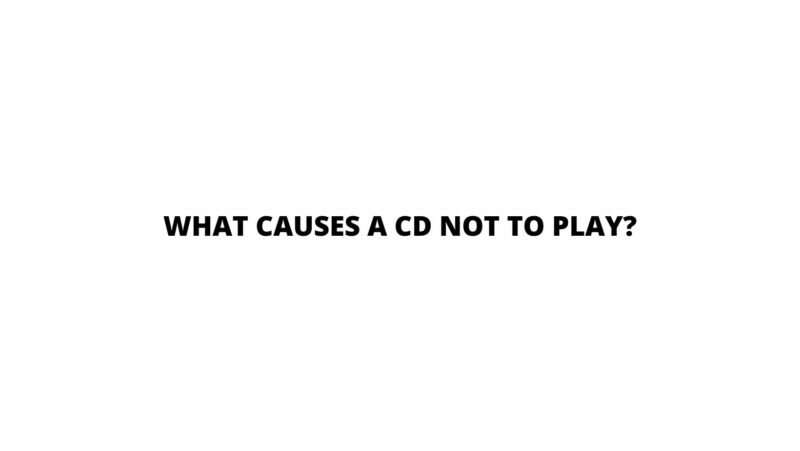Compact Discs (CDs) have been a staple of audio entertainment for decades, offering a convenient and high-quality medium for music enjoyment. However, the frustration of a CD not playing is an experience familiar to many. There are several factors that can lead to a CD not playing as expected, ranging from physical damage to technical issues. In this article, we dive deep into the world of CD playback, exploring the various causes behind CDs not playing, offering insights into why this issue occurs, and providing guidance on how to address and prevent these challenges.
Common Causes of CDs Not Playing
- Physical Damage: One of the primary culprits behind a CD not playing is physical damage to the disc itself. Scratches, smudges, and dirt on the disc’s surface can obstruct the laser’s ability to read the data accurately.
- Player Issues: Problems with the CD player can also lead to playback difficulties. A dirty or misaligned laser lens, malfunctioning motor, or software glitches can prevent the CD player from reading the disc.
- Compatibility Issues: Certain CD players may not support specific disc formats or burned CDs. Incompatible formats can lead to CDs not being recognized or played.
- Burned CDs: Burned CDs, particularly those burned at lower quality settings, might not be compatible with all CD players. This can result in playback problems or complete non-recognition by the player.
- Firmware or Software Glitches: Outdated or malfunctioning firmware or software in the CD player can lead to issues with CD recognition and playback.
- Environmental Factors: Exposure to extreme temperatures, high humidity, direct sunlight, or dust can impact the integrity of both the CD and the CD player, leading to problems with playback.
Exploring Each Cause in Depth
1. Physical Damage to the CD:
- Scratches: Deep scratches can interrupt the flow of data, causing the laser to skip or lose track.
- Smudges and Fingerprints: Oils from fingerprints or smudges can distort the laser’s reading, resulting in playback errors.
- Dirt and Dust: Particles of dirt or dust can create imperfections on the disc’s surface, impacting the laser’s ability to read the data.
2. Player Issues:
- Dirty Lens: A dirty laser lens prevents the player from accurately reading the data on the disc.
- Misaligned Lens: An improperly aligned lens can struggle to focus on the data, leading to playback problems.
- Malfunctioning Motor: A malfunctioning motor can prevent the disc from spinning at the correct speed for reading.
- Software Glitches: Outdated or corrupted firmware and software can lead to issues with disc recognition and playback.
3. Compatibility and Burned CDs:
- Incompatible Formats: Certain CD players may not support specific formats like MP3 or burned CDs.
- Burn Quality: CDs burned at lower quality settings or on subpar media might not be recognized by all players.
4. Environmental Factors:
- Extreme Temperatures: Extreme heat or cold can warp the CD, affecting its playability.
- High Humidity: Moisture can cause damage to both the CD and the player’s internal components.
- Sunlight Exposure: Direct sunlight can cause warping and deterioration of the CD’s surface.
- Dust and Debris: Dust accumulation on the CD or inside the player can hinder proper operation.
Addressing CD Playback Issues
- Clean the CD: Gently clean the CD’s surface using a soft, lint-free cloth, wiping from the center to the edges. Avoid using abrasive materials.
- Check for Compatibility: Ensure the CD format (audio CD, MP3, etc.) is supported by your CD player. Test the CD on multiple players to determine if the issue is widespread.
- Clean the Player: Use a CD player cleaning kit to gently clean the player’s lens and other internal components. Dust and dirt can accumulate over time, affecting performance.
- Update Firmware and Software: Check for available firmware or software updates for your CD player. Keeping the player’s software up to date can resolve compatibility and playback issues.
- Test with Different CDs: Try playing multiple CDs on the player to identify if the issue is specific to a certain disc or more widespread.
- Reset the Player: Power off the player, unplug it from the power source, wait a few minutes, and then plug it back in. This can help reset the player’s internal components.
- Control Environmental Conditions: Store CDs in cool, dry environments away from direct sunlight, and ensure your CD player is situated in a stable temperature and humidity setting.
Preventive Measures
- Handle CDs Carefully: Hold CDs by their edges and avoid touching the shiny surface to prevent smudges and scratches.
- Store CDs Properly: Keep CDs in their cases or protective sleeves when not in use to shield them from dust and potential damage.
- Avoid Extreme Conditions: Protect CDs and players from extreme temperatures, high humidity, and direct sunlight to prolong their lifespan.
Conclusion
Encountering a CD that won’t play can be frustrating, but understanding the potential causes behind this issue empowers you to take proactive steps to address it. Whether the problem lies in physical damage, player issues, compatibility, or environmental factors, a combination of careful handling, proper storage, routine maintenance, and technical troubleshooting can often resolve the issue. By arming yourself with knowledge and following these strategies, you can enjoy uninterrupted music playback and prolong the life of your cherished CDs and CD player.