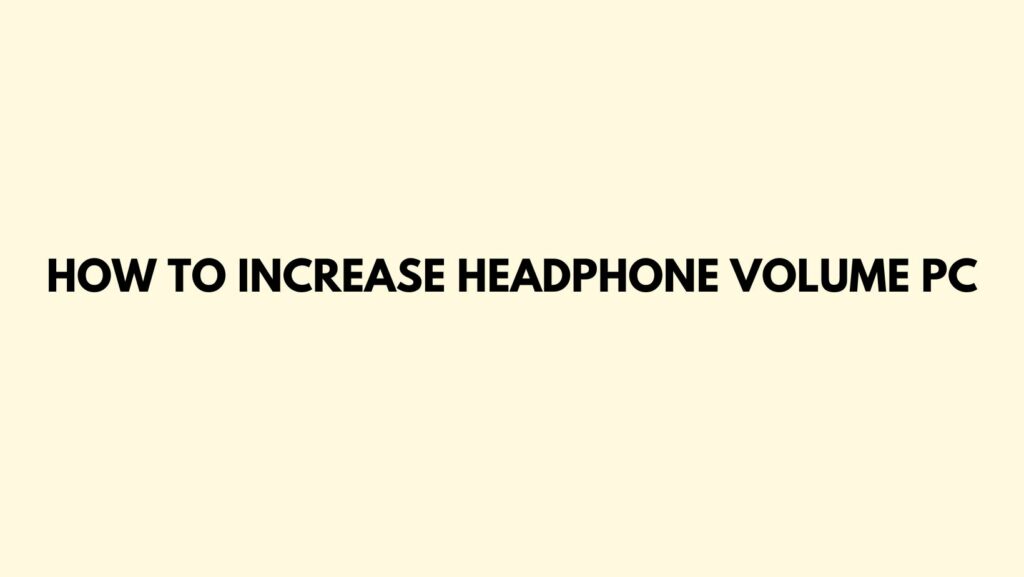The desire for an immersive and powerful audio experience often leads us to explore ways to increase headphone volume on our PCs. Whether you’re looking to amplify the thumping bass of your favorite music or elevate the cinematic intensity of a gaming session, this guide will provide insightful tips and techniques to help you unlock the full potential of your headphones on your PC.
- Check Headphone Specifications: Before diving into adjustments, familiarize yourself with your headphone specifications. Understanding the impedance and sensitivity levels of your headphones is crucial. Impedance is measured in ohms, and sensitivity in decibels (dB). This information will guide you in making appropriate adjustments without risking damage to your headphones.
- Use External Amplifiers: Invest in an external headphone amplifier to boost the volume output. External amplifiers provide additional power, resulting in a cleaner and more powerful audio signal. These devices are particularly beneficial for high-impedance headphones that may require more power to reach optimal volume levels.
- USB DAC (Digital-to-Analog Converter): Consider using a USB DAC, especially if your PC’s built-in audio output is not meeting your volume expectations. A USB DAC processes digital audio signals into analog, often providing better audio quality and volume control. Some USB DACs also include built-in headphone amplifiers.
- Update Audio Drivers: Ensure that your PC’s audio drivers are up-to-date. Outdated or incompatible drivers can limit the performance of your audio hardware. Visit the official website of your PC’s manufacturer or the audio chipset manufacturer to download the latest drivers and unleash the full potential of your headphones.
- Explore System Volume Settings: Check your PC’s system volume settings to ensure they are maximized. Right-click on the speaker icon in the system tray and select “Open Sound settings.” Adjust both the device volume and system volume sliders to the maximum. This ensures that you’re starting with the highest possible output.
- Adjust Windows Sound Settings: Dive into the Windows sound settings for additional adjustments. Right-click on the speaker icon, select “Open Sound settings,” and click on “Device properties” under the Output section. Here, you can explore additional enhancements and adjust the volume levels to your preference.
- Use Third-Party Audio Enhancements: Explore third-party audio enhancement software designed to provide additional control over your PC’s audio settings. Applications like Equalizer APO and Voicemeeter Banana allow you to fine-tune audio parameters, including volume, equalization, and more.
- Check Application-Specific Settings: Some applications, such as media players and gaming platforms, have their own volume settings. Make sure to check and adjust the volume settings within individual applications to ensure maximum output. This is especially relevant when streaming content or playing games.
- Windows Sound Enhancements: Navigate to the “Enhancements” tab in your PC’s sound settings. Depending on your audio hardware, you may find options like “Loudness Equalization” or “Virtual Surround.” Experiment with these enhancements to see if they contribute to a perceived increase in volume.
- External Volume Control Devices: Consider using external volume control devices, such as inline volume control cables or desktop volume knobs. These devices allow you to make real-time volume adjustments without having to navigate through software settings.
- Equalization Adjustments: Experiment with the equalization settings on your PC. Adjusting the bass, treble, and midrange frequencies can impact the perceived volume and enhance specific aspects of the audio. Be cautious not to overemphasize frequencies, as it may lead to distortion.
- Caution with Volume Boosters: Exercise caution when considering third-party volume booster applications. While some may claim to increase volume beyond system limits, they can potentially lead to distorted audio and, in extreme cases, damage to your headphones. Use such tools judiciously and be aware of their potential drawbacks.
Conclusion:
Increasing headphone volume on your PC is a journey of exploration and fine-tuning. By leveraging external amplifiers, USB DACs, software enhancements, and careful adjustments, you can achieve a rich and powerful audio experience tailored to your preferences. Remember to prioritize the health of your ears, and avoid pushing volume levels to uncomfortable extremes. With the right adjustments and considerations, you can unleash the sonic brilliance of your headphones and enjoy an audio journey that resonates with depth and clarity.