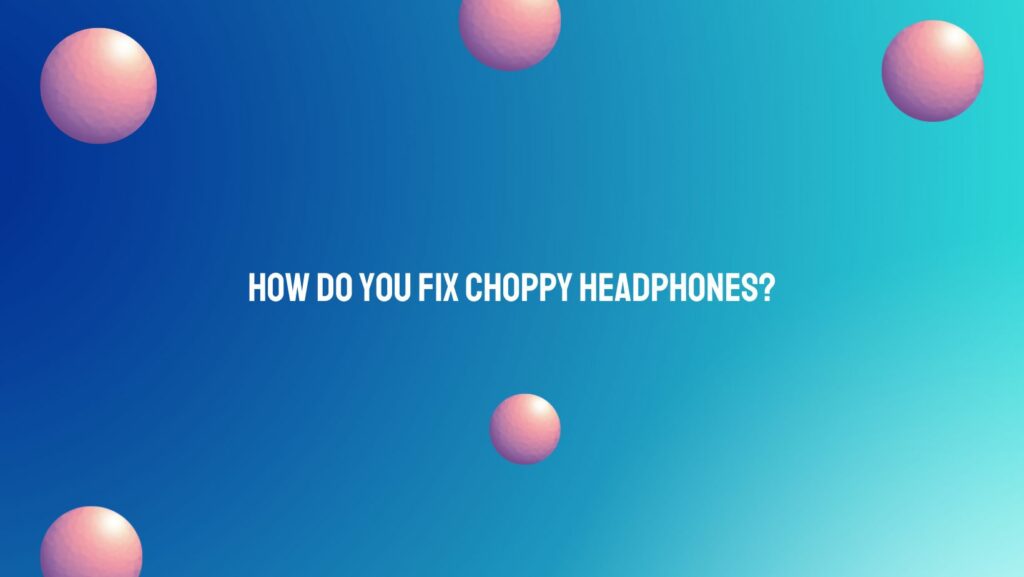Few things are as frustrating as settling into your favorite music or podcast only to be interrupted by choppy, distorted audio through your headphones. If you’ve found yourself in this auditory quandary, fear not – this article is here to guide you through the troubleshooting process and help you restore your headphones to their full sonic glory.
Understanding the Culprits:
Choppy audio can stem from various sources, and understanding these culprits is the first step to resolving the issue. Common reasons for choppy headphones include wireless interference, cable problems, software glitches, or issues with the audio source.
Troubleshooting Steps:
- Check Wireless Connections: If you’re using wireless headphones, interference can cause choppy audio. Ensure that your headphones are charged, and there are no obstructions or electronic devices causing interference. Try re-pairing your headphones with the audio source and move away from potential interference sources.
- Inspect Cables and Connections: For wired headphones, frayed or damaged cables can lead to choppy sound. Inspect the entire length of the cable for any visible damage. If you find any issues, consider replacing the cable with a compatible one. Ensure that the headphone jack is securely connected to the audio source.
- Update Firmware and Drivers: Headphones with built-in electronics often receive firmware updates. Check the manufacturer’s website for firmware updates and follow the instructions to ensure your headphones have the latest software. Additionally, ensure that the audio drivers on your device are up-to-date.
- Test with Different Audio Sources: Choppy audio could be an issue with the audio source. Test your headphones with different devices to determine if the problem persists. If the issue is specific to one device, there may be settings or compatibility issues that need attention.
- Adjust Playback Settings: On your audio source (computer, smartphone, etc.), check the playback settings. Ensure that the audio quality settings match the capabilities of your headphones. Lower quality settings may result in choppy audio. Experiment with different settings to find the optimal configuration.
- Battery Check (For Wireless Headphones): If your headphones are wireless and battery-powered, ensure that the battery level is sufficient. Low battery levels can lead to inconsistent audio performance. Charge your headphones and see if the issue persists.
- Try a Different Pair of Headphones: If possible, test a different pair of headphones with the same audio source. This will help determine whether the issue is with the headphones or the audio source. If another pair works fine, it may indicate a problem with your original headphones.
Conclusion:
Fixing choppy headphones requires a systematic approach to identify and address potential issues. By checking wireless connections, inspecting cables, updating firmware, and adjusting playback settings, you can significantly improve the audio quality of your headphones. Remember, troubleshooting may involve a bit of trial and error, so be patient and methodical. If problems persist, reaching out to the headphone manufacturer’s support or seeking assistance from technical experts may be the next steps to ensure a comprehensive solution. With a little effort, you can enjoy uninterrupted, high-quality audio through your headphones once more.