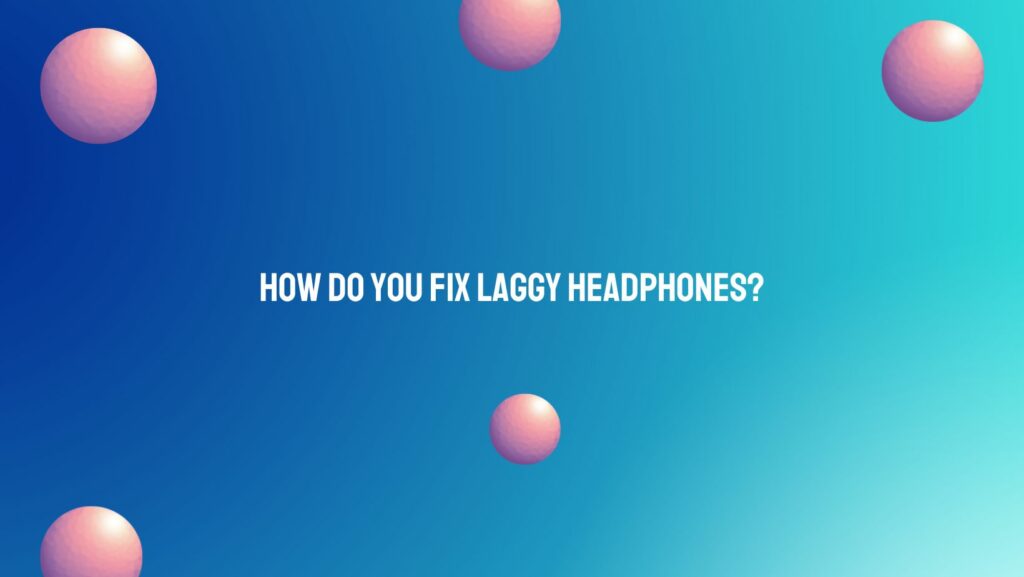The joy of immersive audio experiences can be swiftly disrupted when lag creeps into your headphones, causing a noticeable delay between audio and video. If you’re grappling with laggy headphones, fear not – this article will walk you through a comprehensive troubleshooting process to identify and rectify the issue, ensuring your audio-visual experience remains seamless and enjoyable.
Understanding Headphone Lag:
Headphone lag, or audio delay, can occur for various reasons, including wireless connectivity issues, outdated firmware, interference, or latency in the audio source. Pinpointing the cause is crucial to applying the right solution.
Troubleshooting Steps:
- Check Wireless Connectivity: If you’re using wireless headphones, latency can be a result of poor Bluetooth connectivity. Ensure that your headphones are fully charged and in close proximity to the audio source. If possible, try pairing your headphones with a different device to see if the lag persists.
- Update Firmware: Manufacturers often release firmware updates to improve performance and address known issues. Check the manufacturer’s website for any available firmware updates for your headphones. Follow the provided instructions to update the firmware and enhance overall performance.
- Reduce Interference: Wireless signals can be susceptible to interference from other electronic devices. Minimize potential interference by moving away from crowded Wi-Fi networks, microwaves, or other electronic devices. Additionally, ensuring your headphones support the latest Bluetooth standards can help reduce latency.
- Adjust Audio Source Settings: Check the audio source settings, especially if you’re experiencing lag during video playback. Some devices allow you to manually adjust audio delay settings to synchronize audio and video. Experiment with these settings until you find a configuration that eliminates lag.
- Use Low-Latency Codecs: If your headphones and audio source support low-latency audio codecs such as aptX Low Latency or AAC, enable these codecs. They are designed to reduce audio delay significantly, providing a more synchronized experience.
- Try a Different App or Platform: Lag may be specific to certain apps or platforms. Test your headphones with different audio and video applications to determine if the issue persists across various platforms. If the problem is app-specific, check for updates or contact the app’s support for assistance.
- Reset or Restart: A simple reset or restart can often resolve connectivity issues. Turn off your headphones, disconnect them from the audio source, and then power them back on. Reconnect and check for any improvements.
- Check Audio Source Latency: Some audio sources inherently introduce latency. For example, certain gaming consoles or smart TVs may have noticeable audio delay. Consult the device’s manual or online resources to see if there are any recommended settings to minimize latency.
Conclusion:
Fixing laggy headphones requires a thoughtful approach to identify and address potential causes. By checking wireless connectivity, updating firmware, reducing interference, adjusting audio source settings, and exploring low-latency codecs, you can significantly reduce or eliminate lag. Patience and experimentation may be necessary, but the reward of a seamless audio experience is well worth the effort. If issues persist, reaching out to the headphone manufacturer’s support or seeking assistance from technical experts can provide additional insights and solutions. With these troubleshooting steps, you can enjoy lag-free audio and immerse yourself fully in your favorite content.