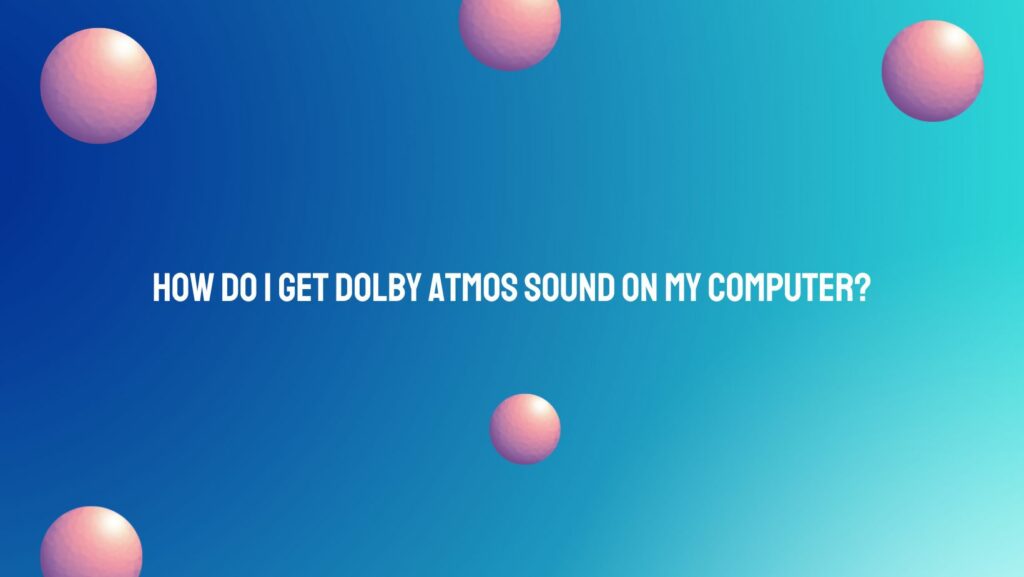In the dynamic realm of audio technology, achieving a truly immersive sound experience on your computer has become more accessible than ever, thanks to advancements like Dolby Atmos. Originally designed for cinemas, Dolby Atmos has transcended traditional audio formats, bringing a new dimension to sound with its object-based audio system. If you’re eager to elevate your audio game on your computer, here’s a comprehensive guide on how to get Dolby Atmos sound.
Understanding Dolby Atmos:
Dolby Atmos is a cutting-edge audio technology that enables a three-dimensional sound experience, creating a sense of depth and dimensionality. Unlike traditional surround sound systems that rely on channels, Dolby Atmos utilizes object-based audio, allowing sound to move freely around the listener in a virtual space. This immersive audio technology is not exclusive to theaters – it’s now available for personal use, including computers.
Check System Compatibility:
Before diving into the Dolby Atmos experience, it’s crucial to ensure that your computer meets the necessary requirements. Dolby Atmos for headphones is compatible with Windows 10 devices, and it’s essential to have the Windows 10 Creators Update or later installed. Additionally, verify that your headphones support Dolby Atmos for an optimal experience.
Install Dolby Access:
To enable Dolby Atmos on your computer, start by installing the Dolby Access app from the Microsoft Store. This user-friendly application serves as the gateway to unlocking the full potential of Dolby Atmos on your system. Once installed, launch the app and follow the on-screen instructions to set up and configure Dolby Atmos according to your preferences.
Select Dolby Atmos for Headphones:
Within the Dolby Access app, navigate to the “Headphones” section. Here, you can enable Dolby Atmos for headphones, customizing the audio experience to suit your preferences. Adjust settings such as equalization, virtualization, and dialog enhancement to tailor the audio output to your liking.
Optimize Content Playback:
To fully appreciate Dolby Atmos, it’s crucial to consume content that supports this advanced audio format. Many streaming services, such as Netflix and Disney+, offer a growing library of content with Dolby Atmos support. Ensure that the content you’re playing is Dolby Atmos-enabled, and adjust the playback settings on your preferred streaming platform for an immersive audio experience.
Explore Dolby Atmos for Games and Movies:
Beyond streaming services, many PC games and movies now support Dolby Atmos for a heightened audio experience. Check the settings within your favorite games or media players to enable Dolby Atmos and explore the added dimensionality it brings to your virtual world.
Conclusion:
Embracing Dolby Atmos on your computer opens up a new realm of audio experiences, transforming the way you perceive and enjoy sound. By ensuring system compatibility, installing the Dolby Access app, and optimizing content playback, you can unlock the full potential of Dolby Atmos on your computer. Step into a world where audio transcends traditional boundaries and immerse yourself in the rich, multidimensional soundscape that Dolby Atmos has to offer. Elevate your audio experience today and let the virtual world of sound come to life in ways you’ve never imagined.