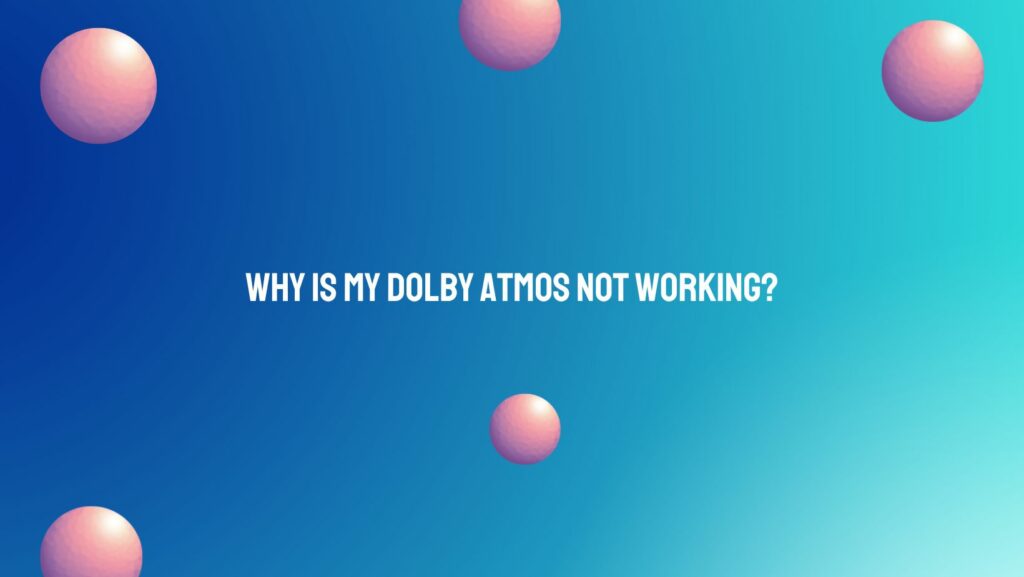Dolby Atmos, known for its groundbreaking three-dimensional audio experience, can sometimes leave users puzzled when it fails to work as expected. If you find yourself asking, “Why is my Dolby Atmos not working?” fear not – this article aims to unravel the potential issues and guide you through troubleshooting steps to ensure you can enjoy the immersive soundscapes Dolby Atmos promises.
- Hardware Compatibility:
The first checkpoint in resolving Dolby Atmos issues is verifying your hardware’s compatibility. Ensure that your AV receiver, soundbar, headphones, or other audio devices explicitly support Dolby Atmos. Some older devices or those lacking the necessary firmware updates may not be equipped to handle this advanced audio technology.
- Media Source and Content:
Dolby Atmos requires content specifically encoded with this technology. If you’re experiencing issues, confirm that the media you’re trying to play – whether it’s a movie, game, or music – is Dolby Atmos compatible. Streaming services and media players need to be updated to the latest versions to support Dolby Atmos, and the content itself must be encoded accordingly.
- Audio Settings Misconfiguration:
Incorrect audio settings can often be the culprit behind Dolby Atmos not functioning properly. Navigate to your device’s audio settings and make sure Dolby Atmos is selected as the preferred audio format. Check the spatial sound settings on platforms like Windows, gaming consoles, and streaming devices, ensuring that Dolby Atmos is enabled.
- Speaker Configuration:
A misconfigured or incomplete speaker setup can hamper Dolby Atmos’ ability to create a three-dimensional audio environment. Confirm that your speakers are correctly placed according to the manufacturer’s guidelines. For soundbars and headphones, consult the product documentation to understand how they emulate the Dolby Atmos experience.
- Firmware and Software Updates:
Outdated firmware or software versions can lead to compatibility issues. Regularly check for updates on your AV receiver, soundbar, streaming services, and any other devices in your audio setup. Manufacturers often release firmware updates to address bugs and improve Dolby Atmos performance, so keeping your system up-to-date is crucial.
- Network Issues:
Streaming Dolby Atmos content requires a stable internet connection. If you’re facing issues with streaming services, check your network connection and bandwidth. A slow or unreliable connection may result in buffering or degraded audio quality.
- Dolby Access App:
On some devices, the Dolby Access app provides a platform to configure and optimize Dolby Atmos settings. Check the app for any specific configurations, updates, or troubleshooting options that might address your issues.
Conclusion:
In the pursuit of troubleshooting why Dolby Atmos is not working, a systematic approach to hardware, media, settings, and updates is essential. By following these steps, you can identify and resolve the issues hindering your Dolby Atmos experience. Unleash the full potential of three-dimensional audio and immerse yourself in the richness and depth that Dolby Atmos offers, once you’ve successfully troubleshooted and resolved any issues.